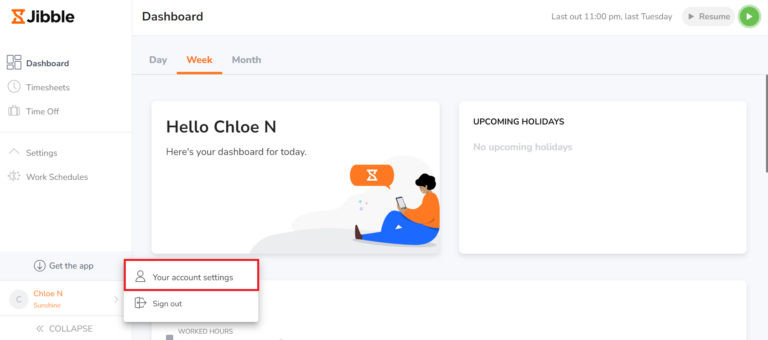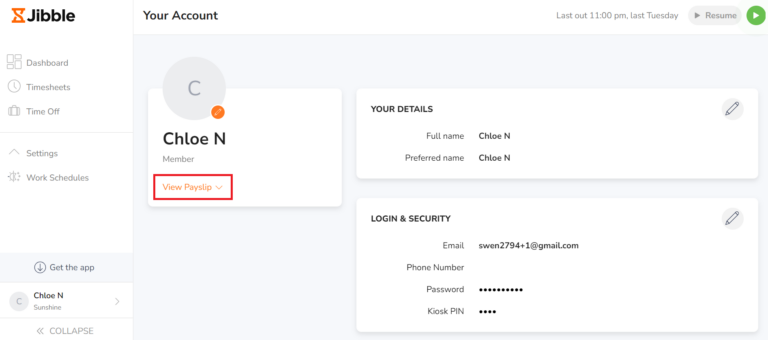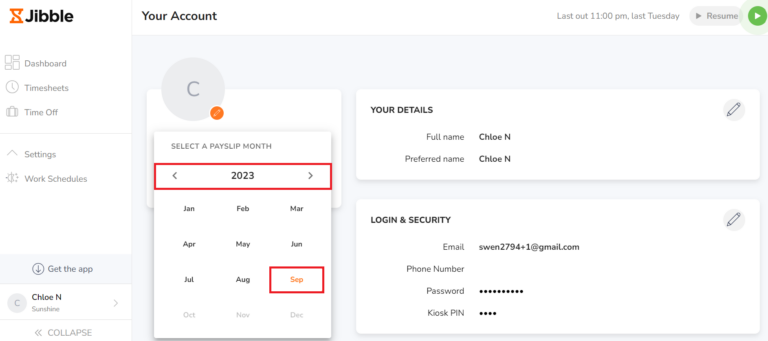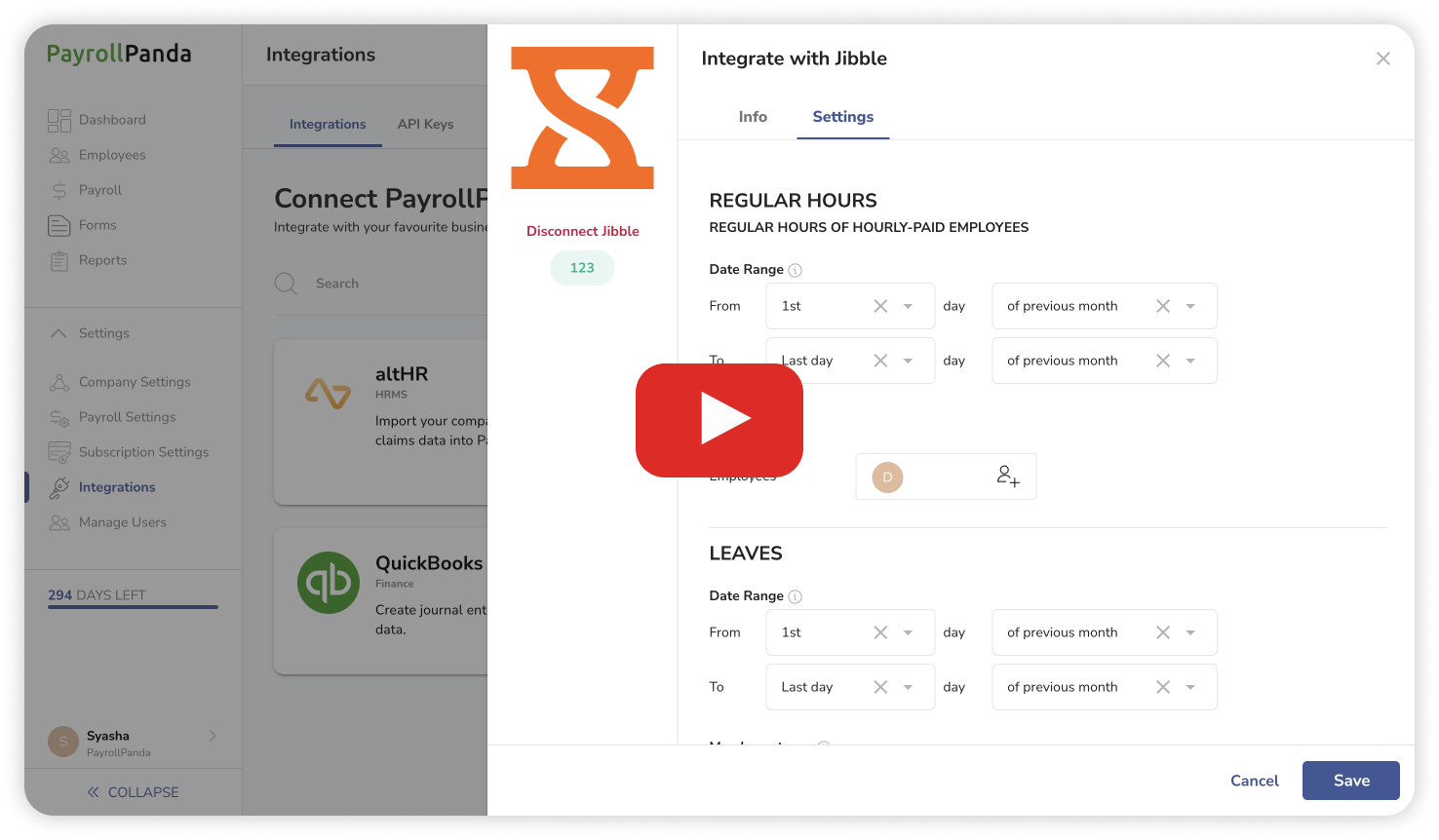With Jibble integration, you can sync your employees’ leave and overtime data from Jibble into your monthly payrolls.
Follow the steps below to set up the integration.
1. Connect with your Jibble account
Go to Settings > Integrations > Jibble and click on Connect with Jibble. Log in to Jibble.
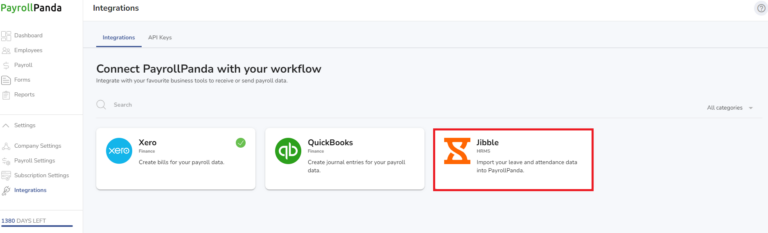
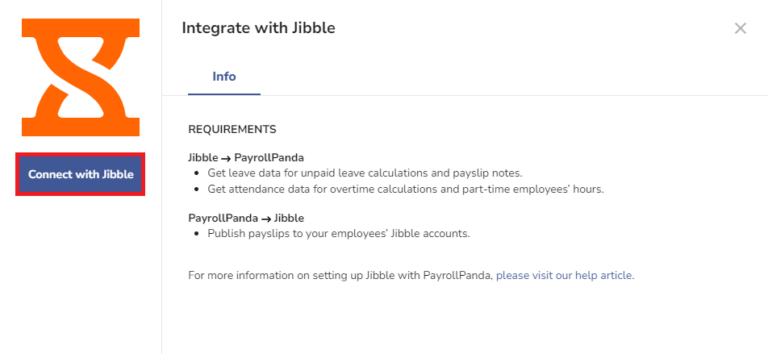
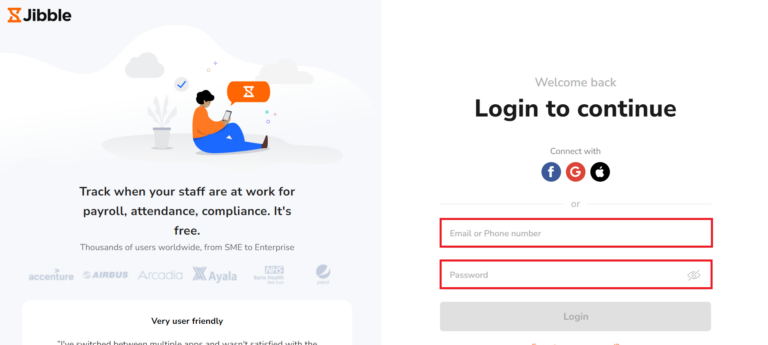
2. Set up your tenants
Select your Role and Organization you want to connect to. You can select Owner or Admin under Role. If using the Jibble admin login, you will need to have full Jibble permissions enabled.
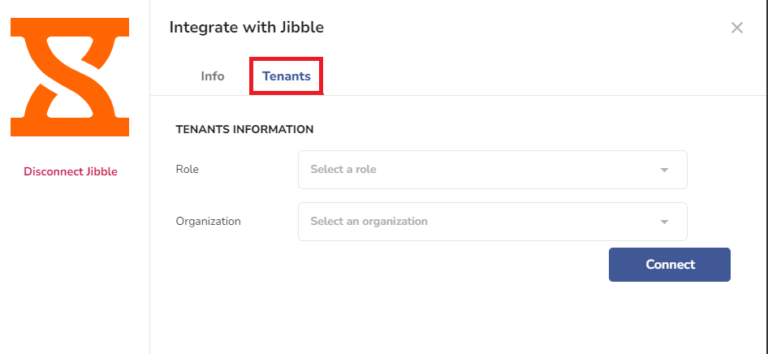
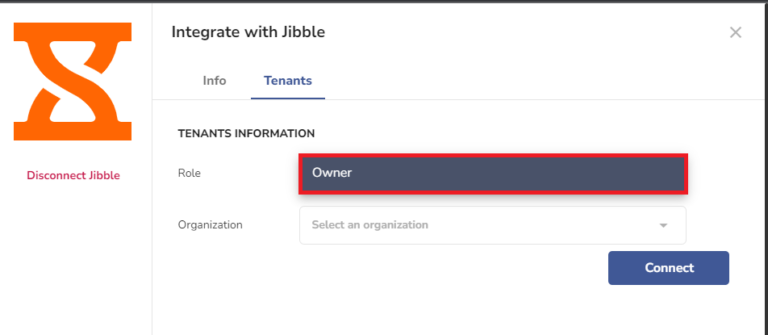
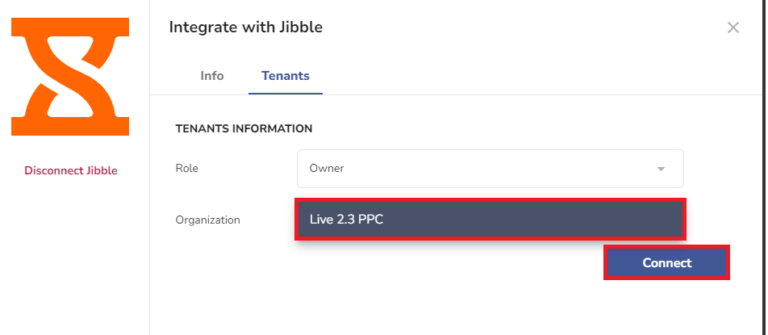
3. Map your settings
You need to map the settings for regular hours of hourly-paid employees, leave data, and overtime hours. Select the date range and employees you want to sync the Jibble data for.
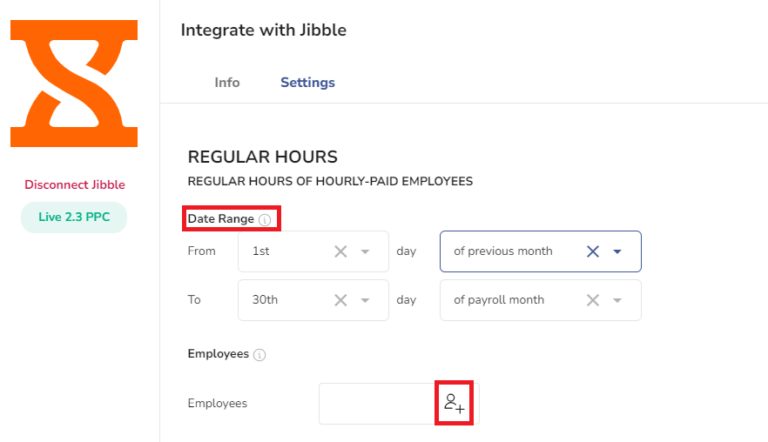
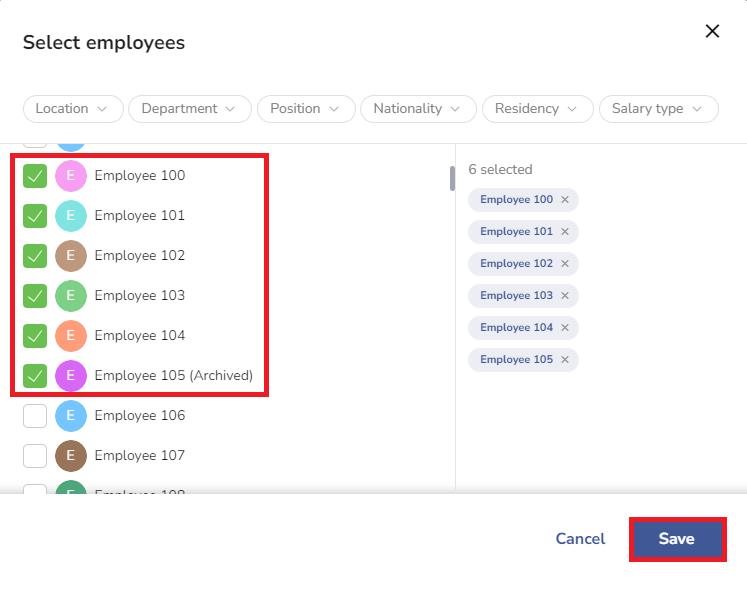
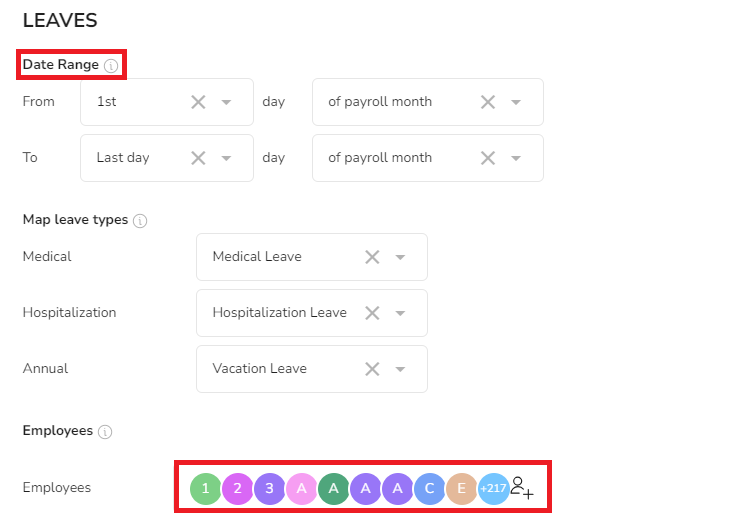
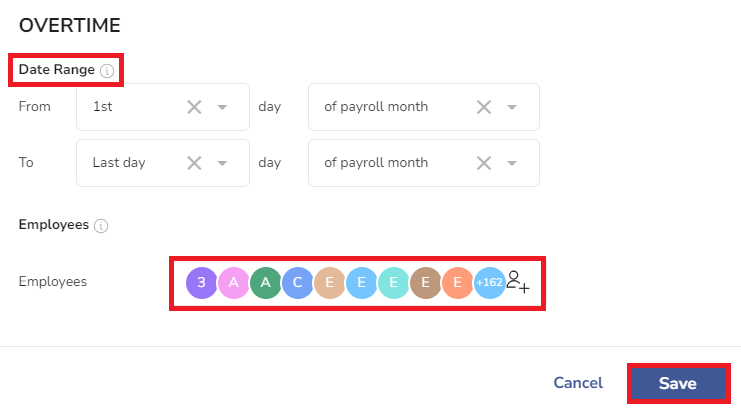
4. Sync your data
Once you have mapped your settings, you can sync your data by going to Payroll > Select Payroll Month and clicking on the Sync Payroll data icon > Select Jibble.
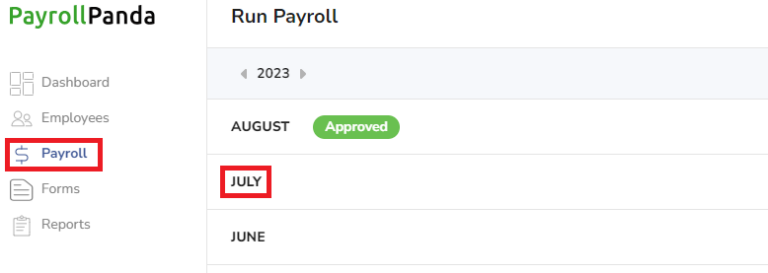
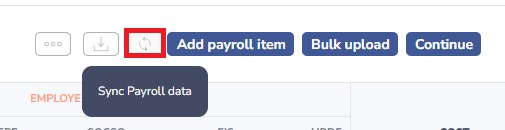

You can then check the synced data in the following places:
• Regular hours of hourly-paid employees appear in the payroll table.
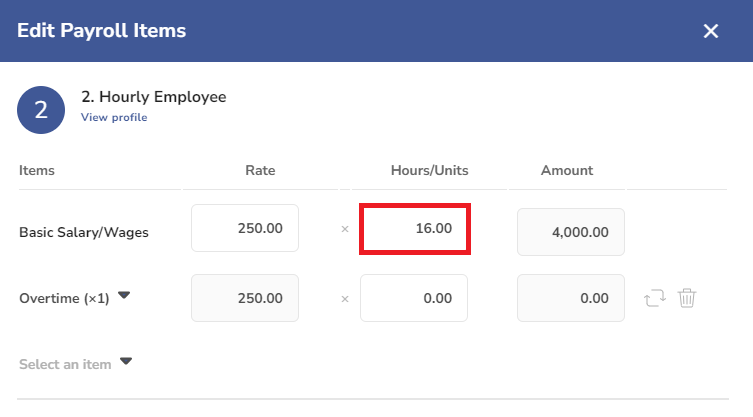
• Overtime hours and unpaid leave days of monthly-paid employees appear in the payroll table.
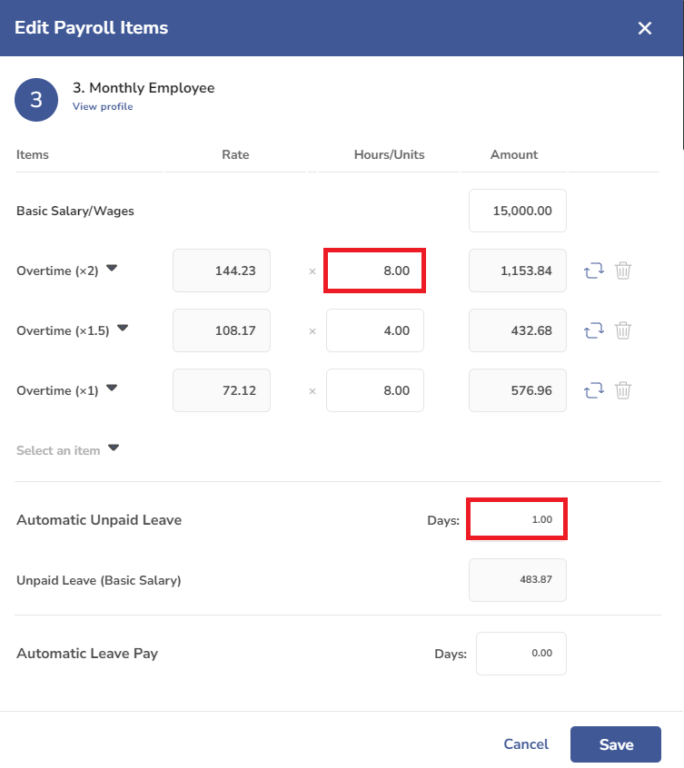
• Workdays, public holidays, annual and sick leave taken in the period and remaining appear in the payslip footnotes following employment regulations.
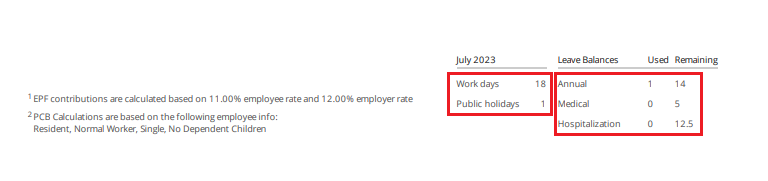
5. Publish payslips to Jibble employee accounts
Once the payroll is approved in PayrollPanda, you can publish the employees’ payslips in their Jibble employee accounts by clicking on Publish Payslips to and selecting Jibble.
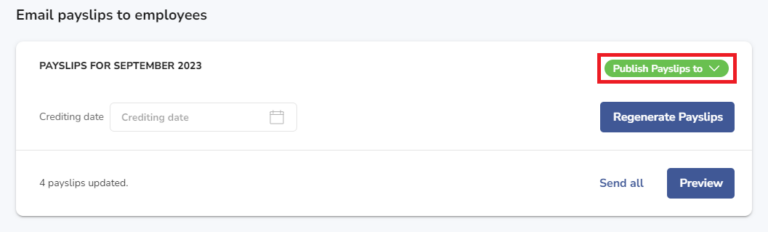
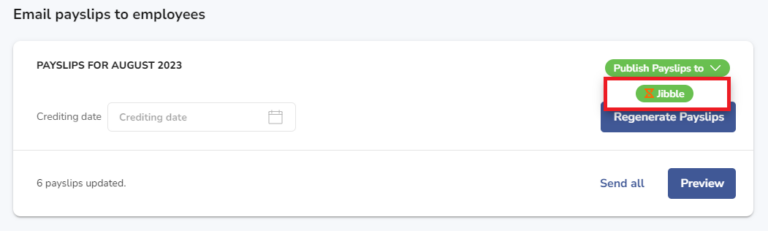
The employees can download their payslips in their Jibble employee account by clicking on Your account settings > View Payslip > Select payslip month.